While Windows 10 Home already comes with a suite of extra features compared to Windows 8.1, including the digital voice assistant Cortana and Virtual Desktops, Windows 10 Pro offers greater connectivity and privacy tools.
If you want to take advantage of tools like Bit-locker for disk-encryption and Assigned Access for locking user accounts or to connect to a Windows domain, you may want to upgrade to from Windows 10 Home to Pro.
One way to do this is to pay for a Windows 10 Pro upgrade. But if you already have an OEM key for Windows 10 Pro, just follow the steps below to find out how to upgrade and activate your Pro system:
Windows 10 Pro Upgrade Key-Steps to Take
Before we dive into the Windows 10 Pro product upgrade, here're some free keys you can use.
Windows 10 Product Keys for All Versions:
Windows 10 Professional Key | W269N-WFGWX-YVC9B-4J6C9-T83GX |
Windows 10 Professional N Product Key | MH37W-N47XK-V7XM9-C7227-GCQG9 |
Windows 10 Enterprise Key | NPPR9-FWDCX-D2C8J-H872K-2YT43 |
Windows 10 Enterprise N Key | DPH2V-TTNVB-4X9Q3-TJR4H-KHJW4 |
Windows 10 Education Key | NW6C2-QMPVW-D7KKK-3GKT6-VCFB2 |
Step 1: Press WINDOWS+R on your keyboard to open the Run window, and type slui.exe then click OK
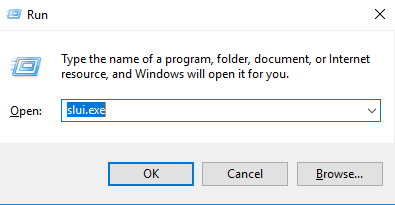
Step 2: Try entering your Windows 10 Pro product key in the dialog box as shown.
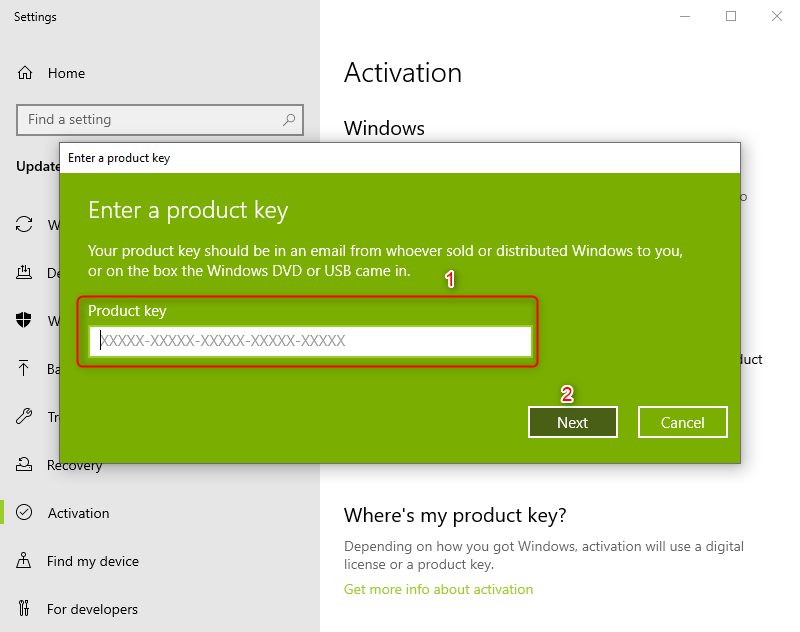
Step 3: If the OEM key is not accepted, then first try using the Windows 10 Pro product key that Microsoft has provided for users wanting to upgrade their systems.
Note: This will allow you to upgrade your Windows 10 Home to Pro, but it will not activate Pro; that comes later
How to Switch Windows 10 Product Keys
- Press Windows key + I to Open Settings then go to
- Update & security > Activation > Change Product key and the product key from Microsoft (VK7JG-NPHTM-C97JM-9MPGT-3V66T) in the space provided.
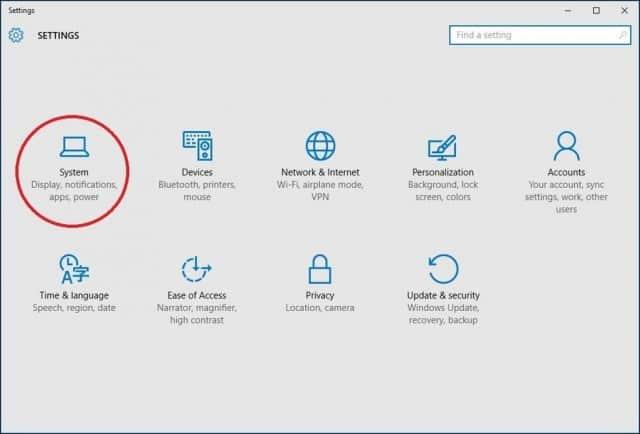
- A User Account Control dialogue box may open asking if you want to allow the app to make changes. Click Yes
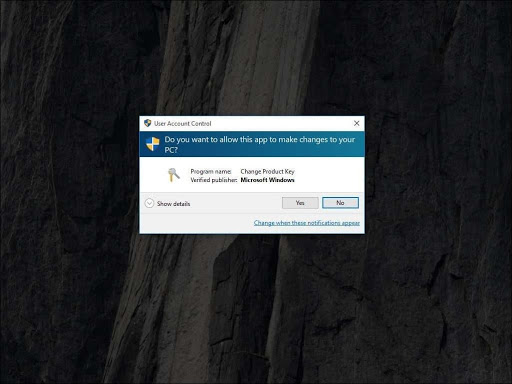
- Now enter the Windows 10 Pro product key: VK7JG-NPHTM-C97JM-9MPGT-3V66T.Note: Make sure your work is saved and all applications are closed on your computer before starting the upgrade
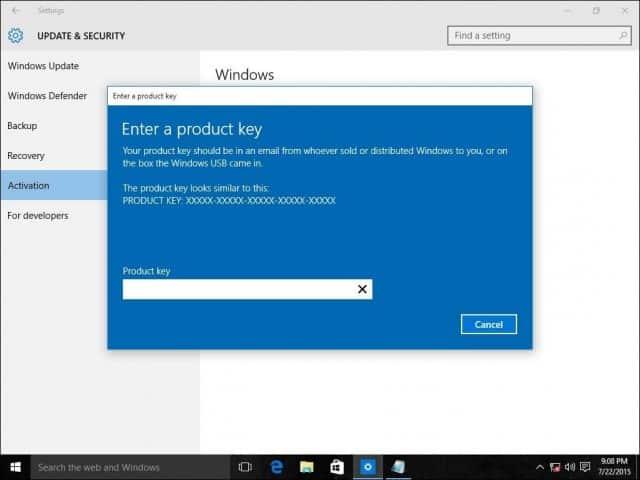
- Follow the instructions and your upgrade will now begin. Don’t worry if your computer reboots during the upgrade process; this is normal
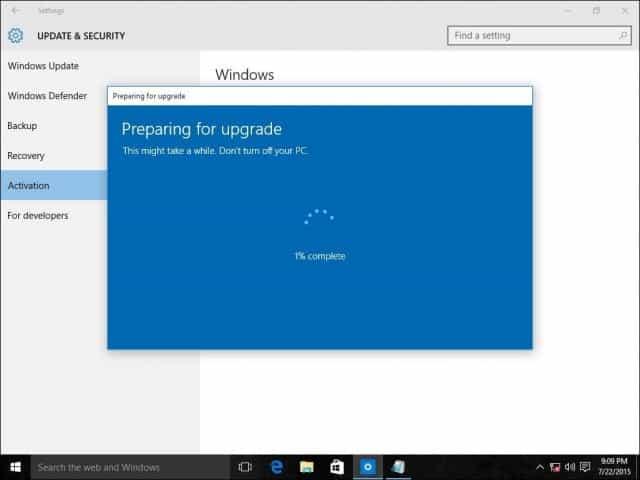
Step 4: Once the upgrade is complete, you can now use your OEM key to activate Windows 10 Pro
- Click on the Start button in the bottom left of your screen and select Settings again (you can also press WINDOWS+I to open the Settings window)
- Click Update & Security and then select the Activation tab on the left. In the Activation tab, click Change product key
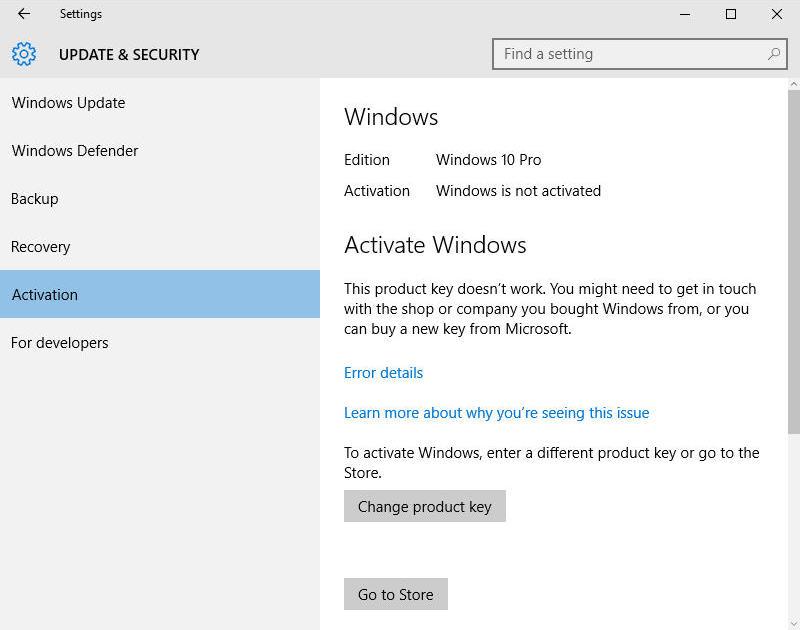
- Now enter your Windows 10 Pro OEM key and click Next to activate
Windows 10 Pro Product Key Free-Upgrade
- MH37W-N47XK-V7XM9-C7227-GCQG9
- VK7JG-NPHTM-C97JM-9MPGT-3V66T
- W269N-WFGWX-YVC9B-4J6C9-T83GX
- WNMTR-4C88C-JK8YV-HQ7T2-76DF9
- W269N-WFGWX-YVC9B-4J6C9-T83GX
- TX9XD-98N7V-6WMQ6-BX7FG-H8Q99
- DPH2V-TTNVB-4X9Q3-TJR4H-KHJW4
